This is a plug in from Simple Calendar that displays a Google Calendar on a page.
To create a new calendar, on your Dashboard navigate to Calendars > Add New.
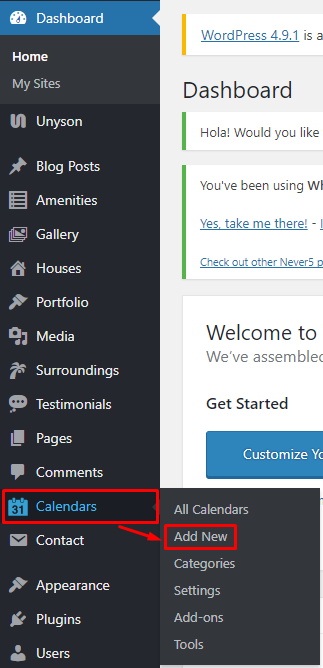
|
The Add New Calendar page will show. Add the details for the calendar.

|
Title - The title of the Calendar page.
Calendar Settings
- Events - This is the events settings where you can set the calendars behaviour.
- Appearance - You can customize the calendar in this area.
- Google Calendar - Set the google calendar that you would like to use.
- Advance - Set the time and date of the calendar.
Categories - Category of the calendar.
Calendar Shortcode - Shortcode to call the calendar.
After adding all the details, click on Publish button to save.
In the settings under calendar, you can use your public Google Calendar by setting it up in the setting.
To get to the calendar’s Settings, navigate to Calendars > Settings.
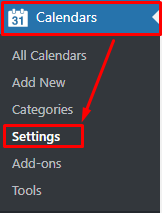
|
You will see 3 tabs under settings:
- Event Source - You can add the Google API Key for your public Google Calendar. For instructions on how to get the API, click here.
- Calendars - Attach a calendar to objects.
- Advanced - set advance setting of the calendar.
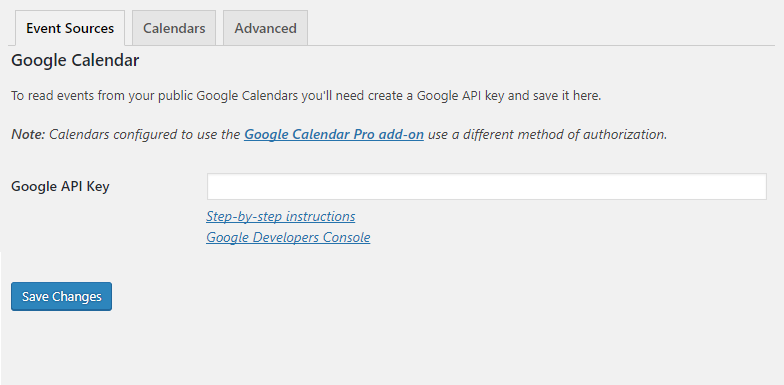
After changes has been done to the settings, click Save Changes to save.
In the Tools under Calendar, you will see the details and System Report of the calendar.