To create a new Surroundings item, navigate in WordPress Dashboard to Surroundings > Add New.
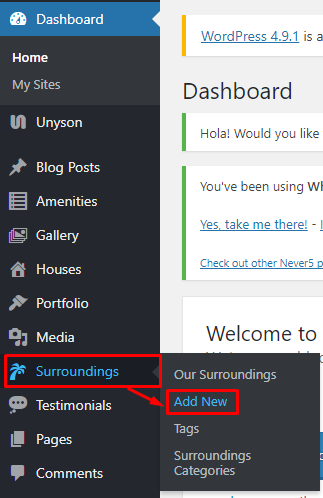
|
You will be sent to the Add New Surroundings Item page. Add the details that you want for the surroundings.
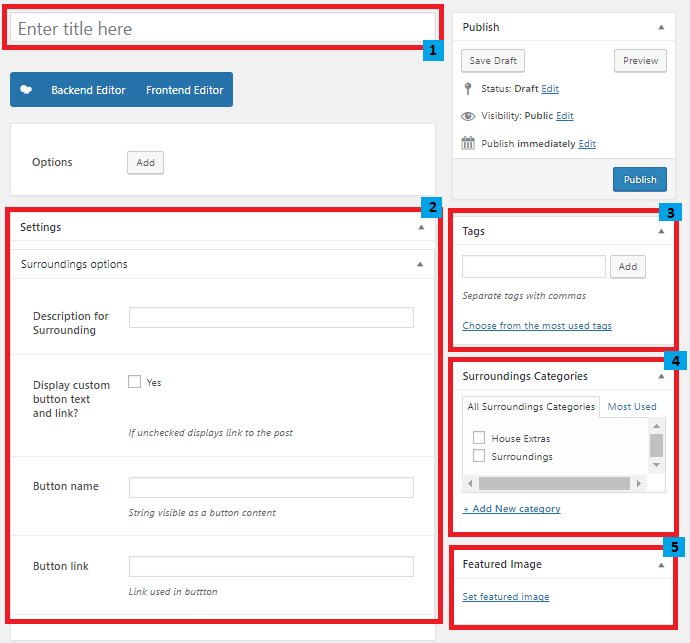
|
Title - Title of the Surroundings item.
Surroundings options
- Description for Surrounding - A summary of description of the surroundings.
- Display custom button text and link - Option to display a button, if unchecked the link will be shown.
- Button name - Text inside the button.
- Button link - URL for where the button will link to.
Tags - Specifically categorize a surroundings.
Gallery Categories - Group a surroundings with other surroundings in the same category.
Featured Image - The image shown in the pages.
After adding all the details, click on Publish button to save.
To add surroundings to a page, an element in the Visual Composer is used.
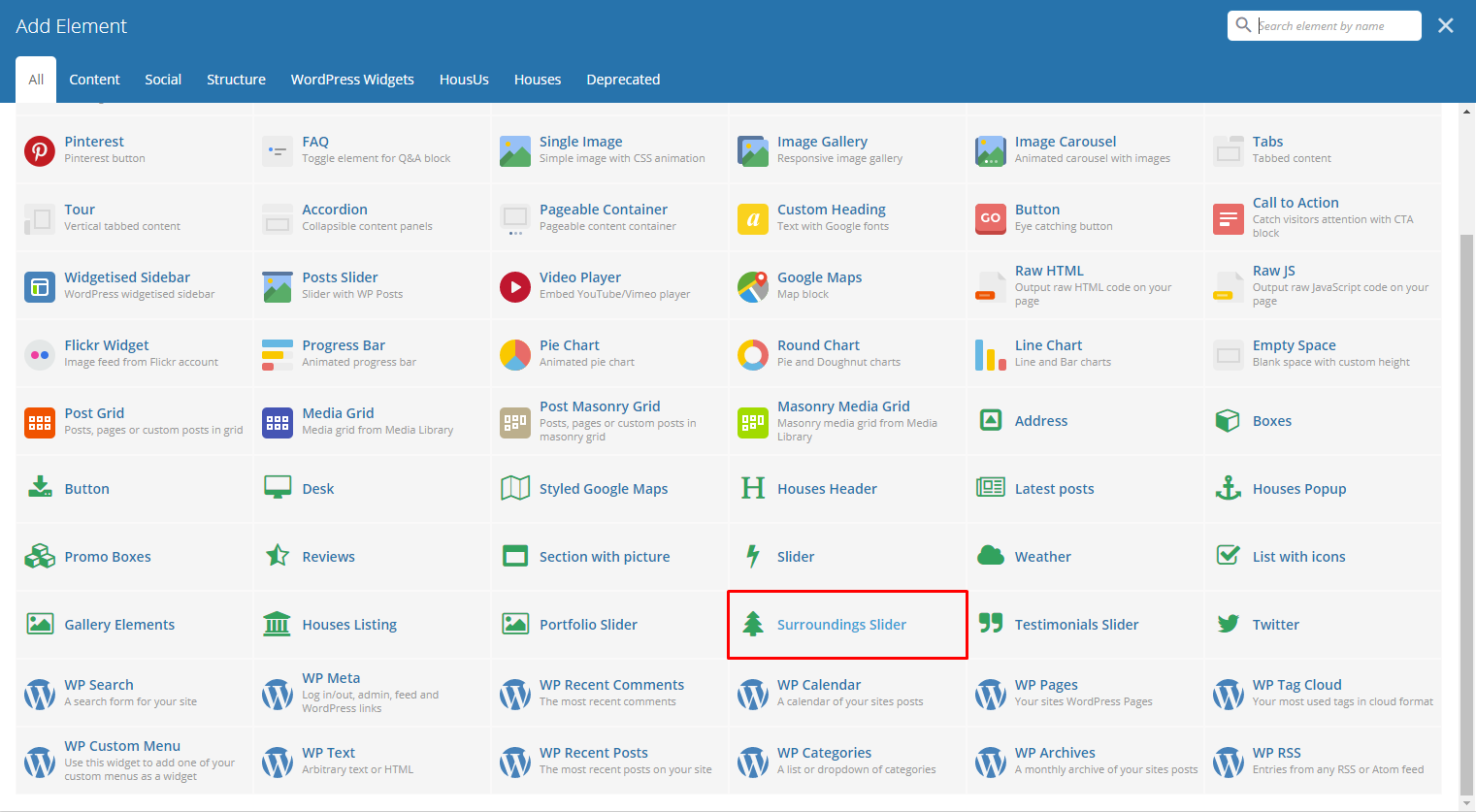
|
This is the element that will add surroundings on the page. For more information about this element, go to HousUs Custom Shortcodes > Surroundings Slider.
To delete a surroundings, navigate your Dashboard to Surroundings > Our Surroundings
In the surroundings page, you will see all the created surroundings.
To delete a surroundings, you have two options:
Single Surroundings Delete - Hover your mouse pointer on the surroundings that you would like to delete. You will see a Trash option pop-up. Click on Trash to delete.
Multiple Surroundings Delete - To delete multiple surroundings, click on the box beside the surroundings you would want to delete. Then click on the drop-down box for Bulk Actions and choose the Move to Trash option. Click on Apply button to delete.