With HousUs comes custom shortcodes for (Visual Composer) VC that are used to show content created in HousUs.
Below you will find short information about this Visual Composer elements:
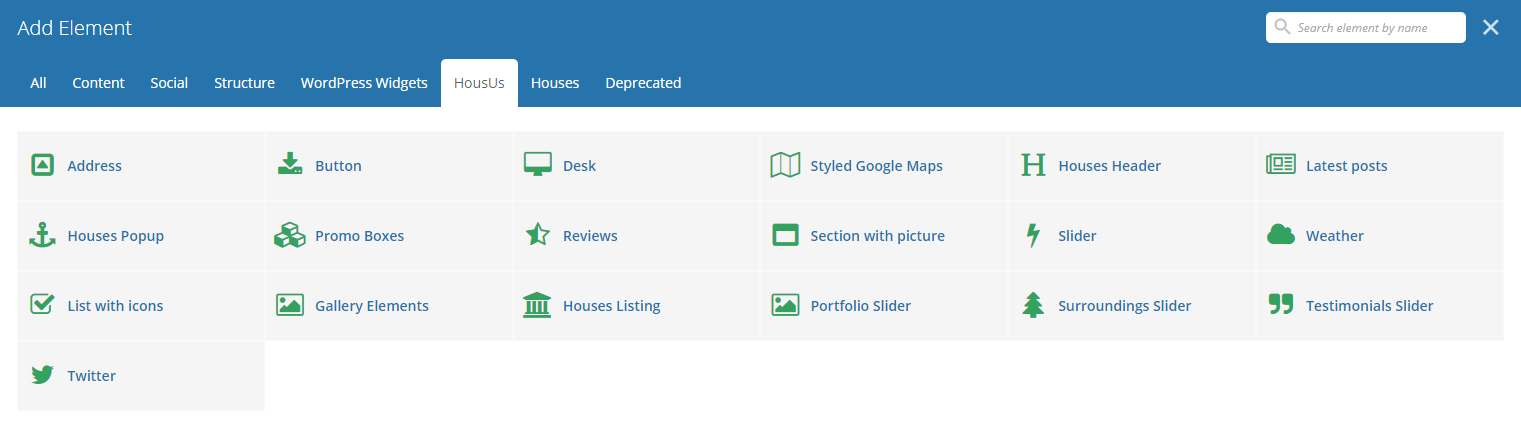
|
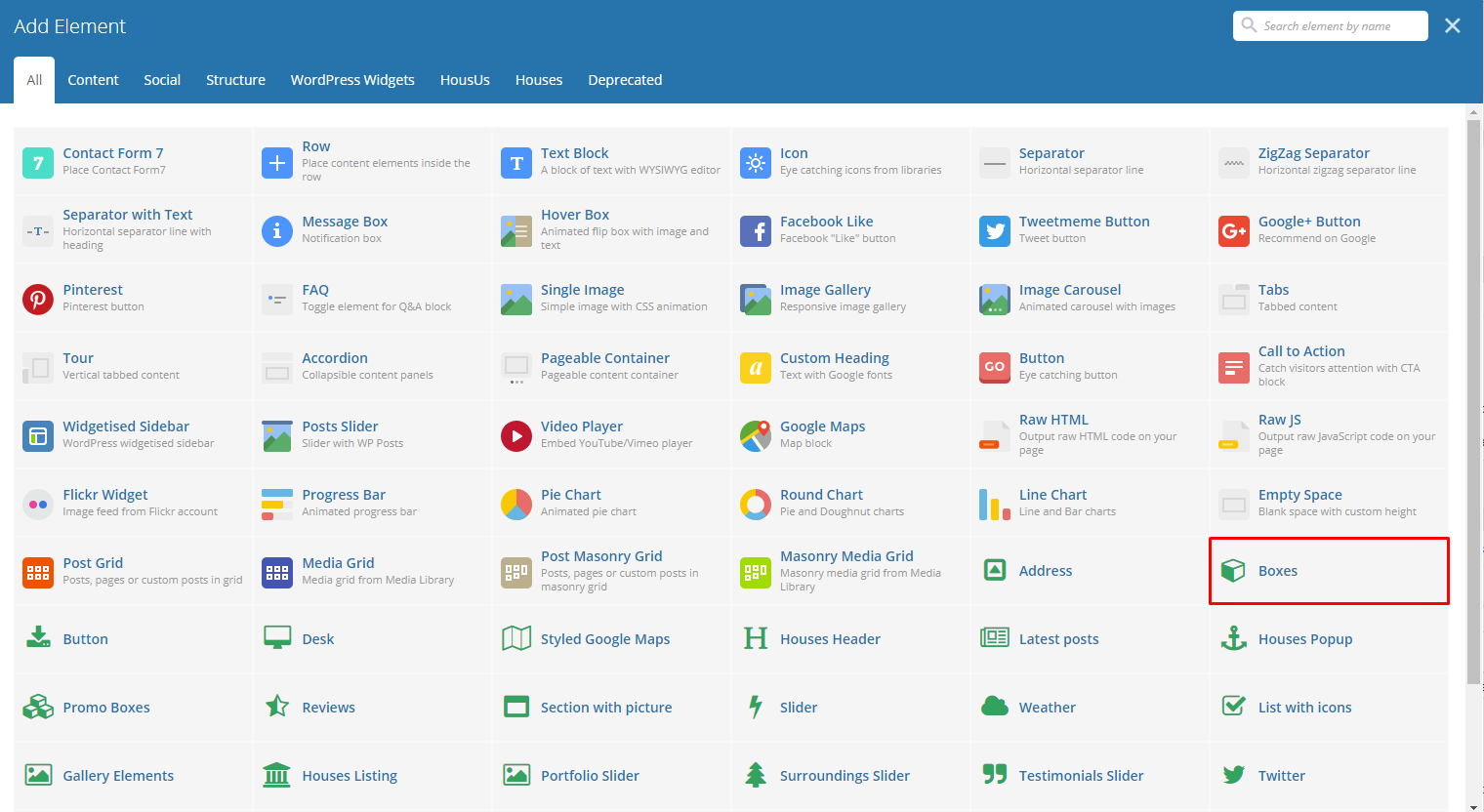
|
This element will let you add boxes that has images and text inside.
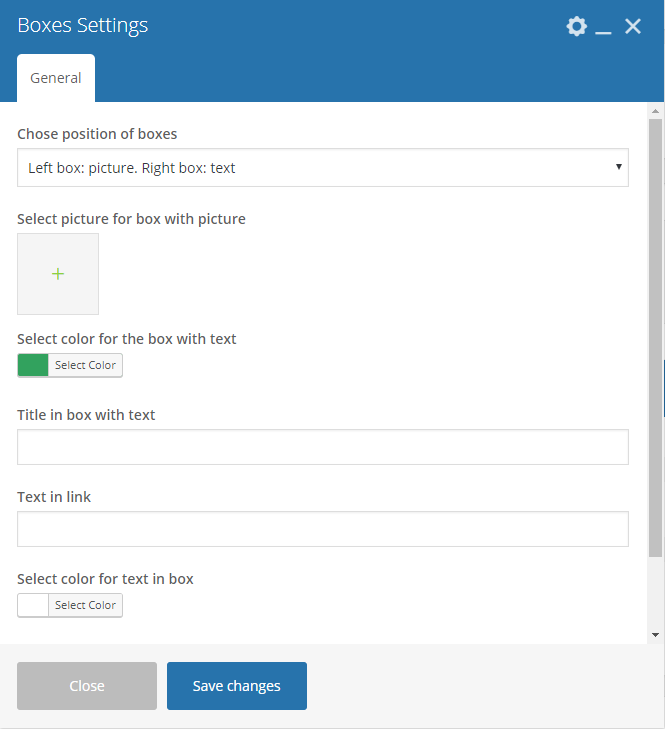
|
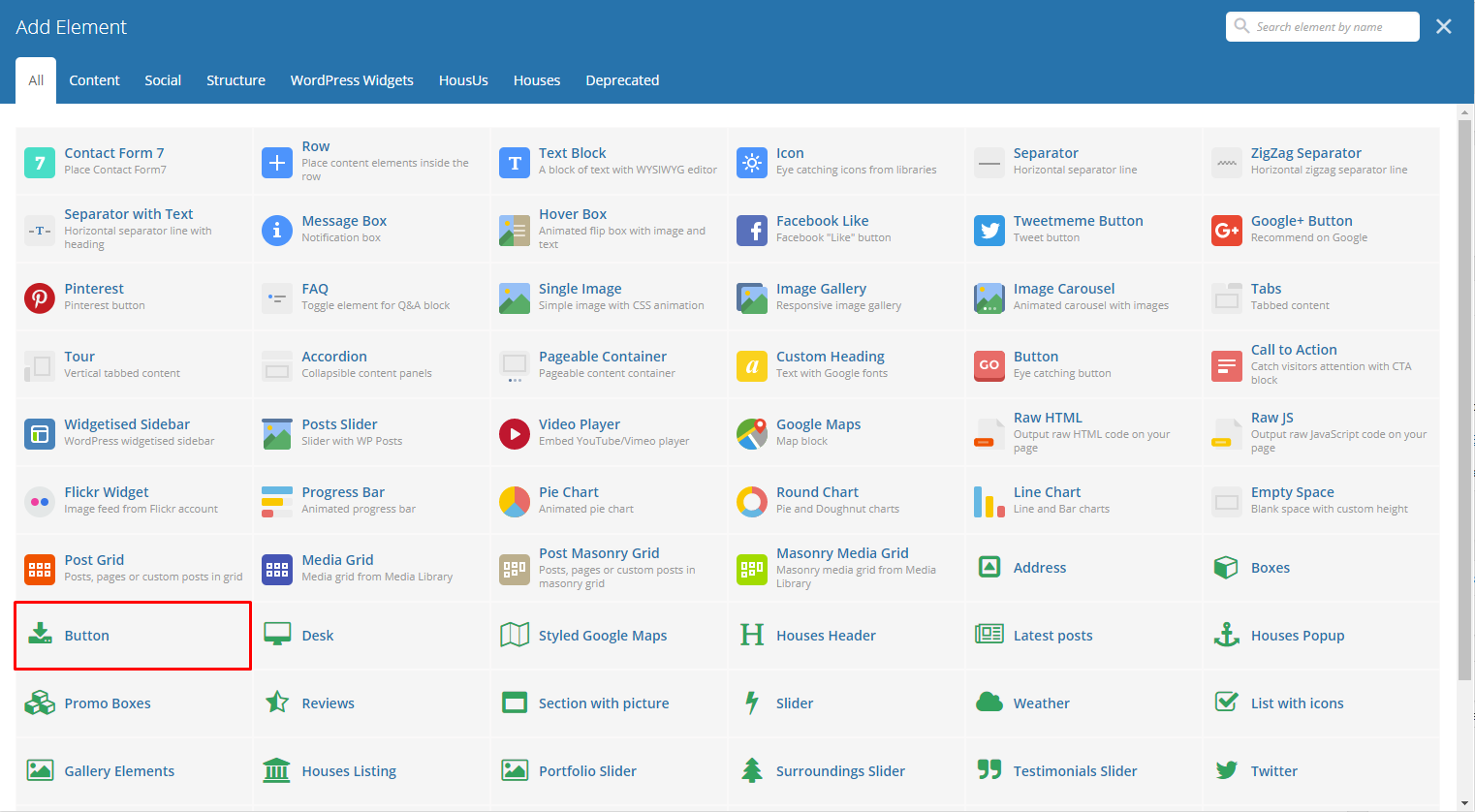
|
This theme comes with VC element that give you the option to create buttons that can be used in the theme.
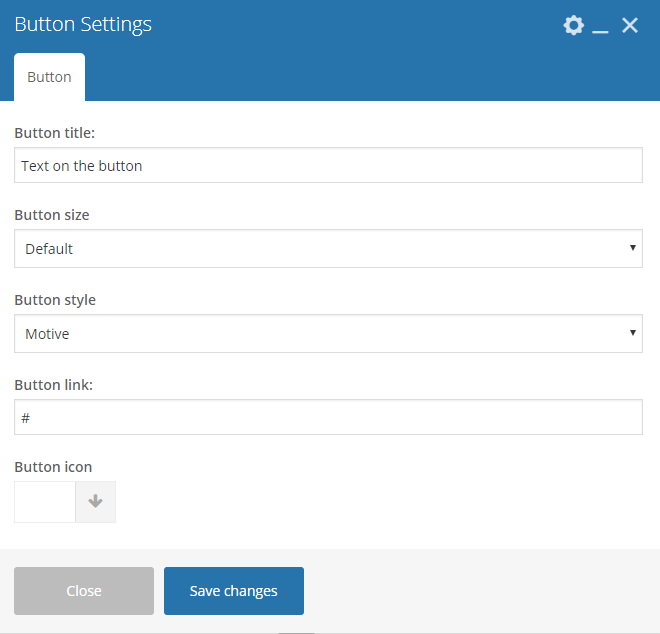
|

|
This element will let you add a set of columns that you can add a shortcode or post inside the column.
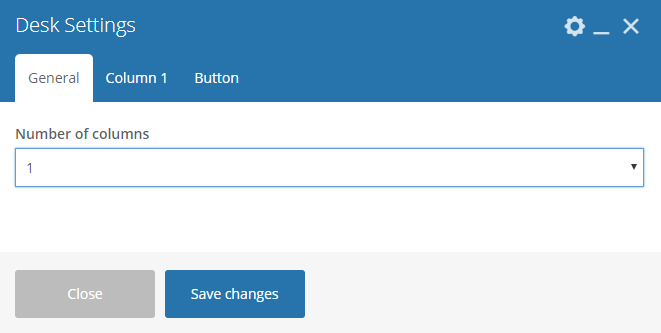
|
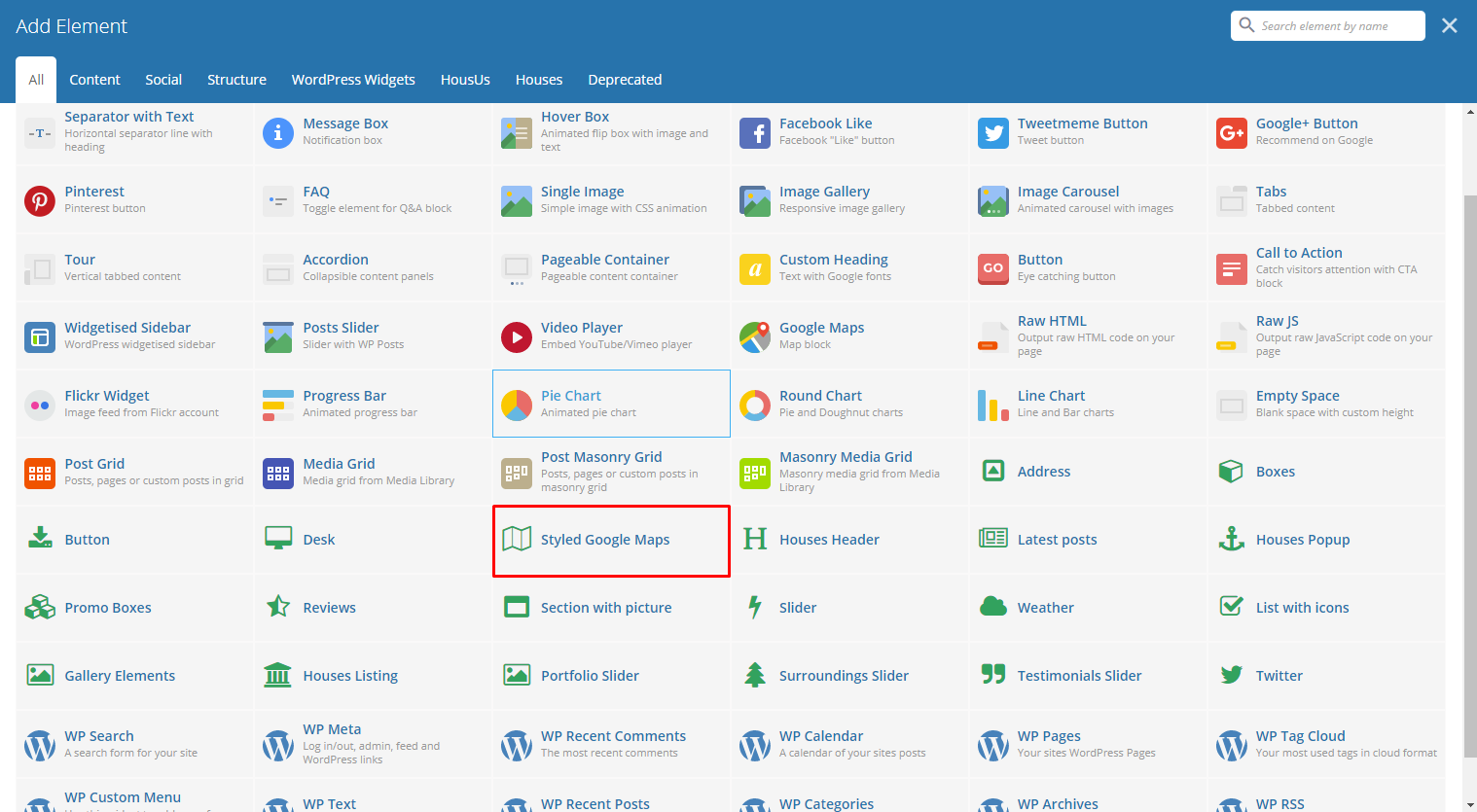
|
This element will let you add a google map with a specific address.
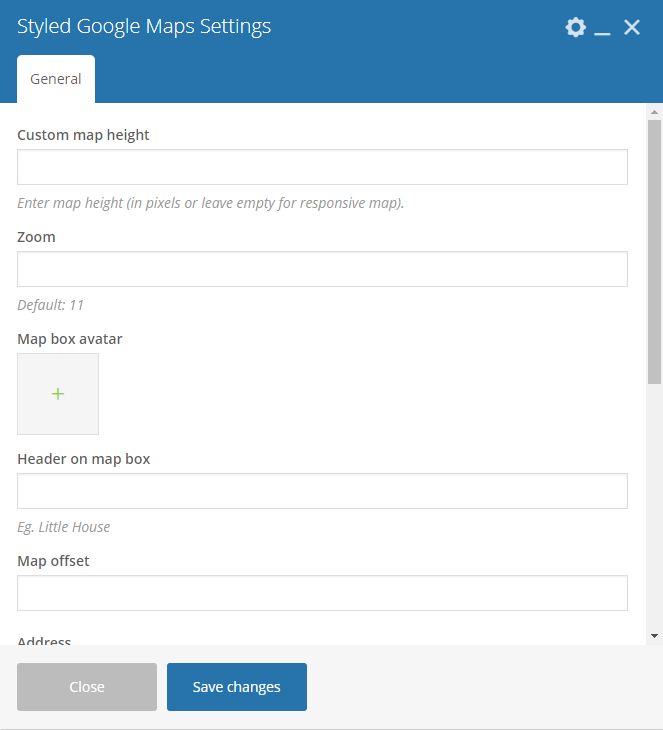
|
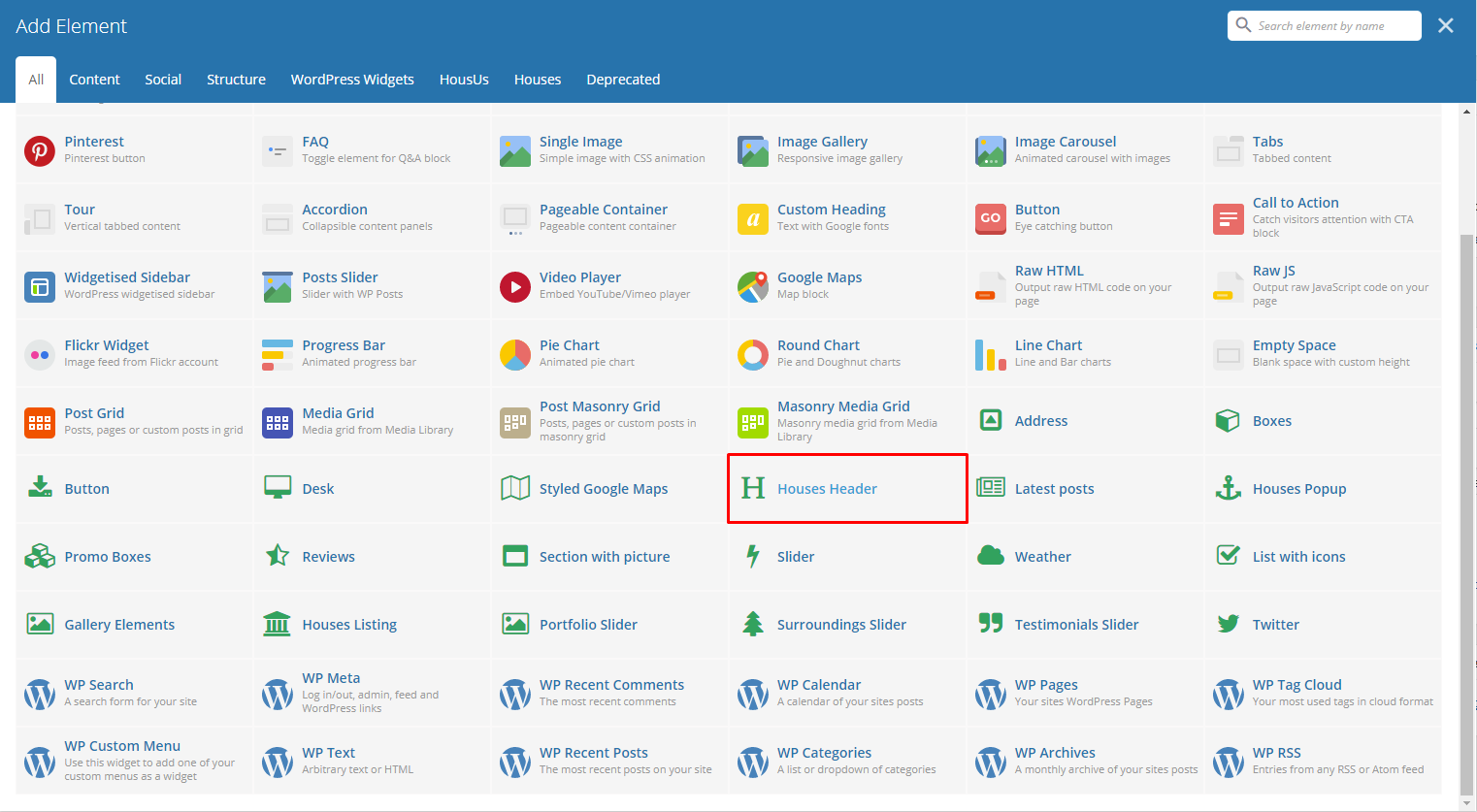
|
The element is a custom header for HousUs.
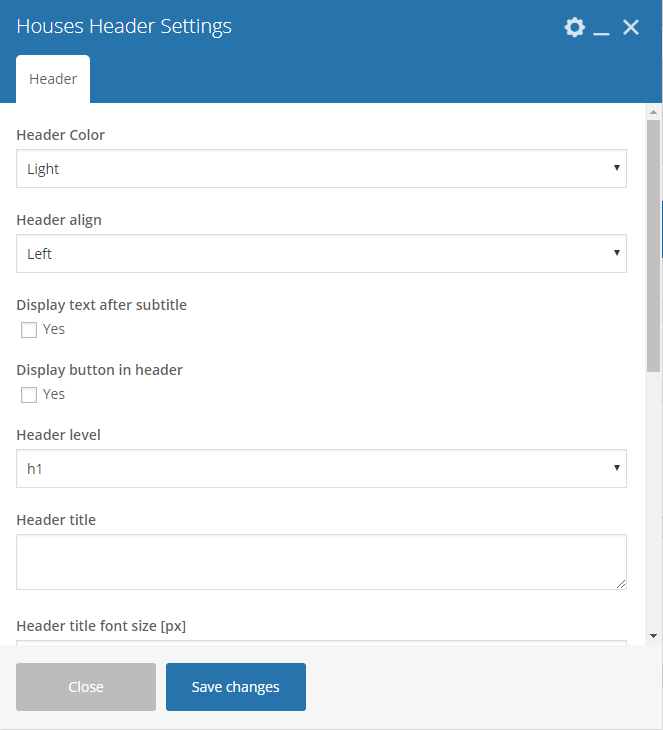
|
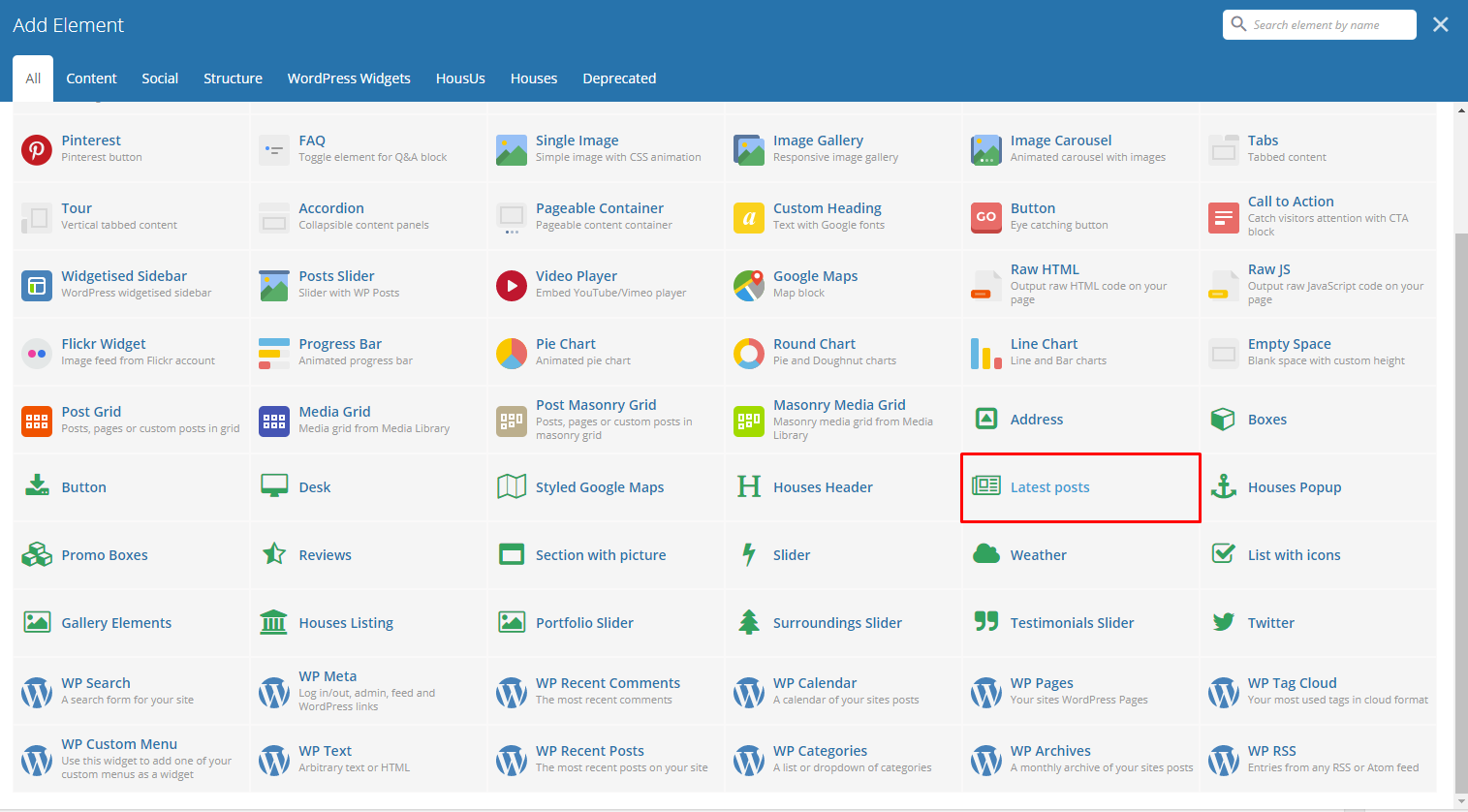
|
This will show the latest posts posted in the blog.
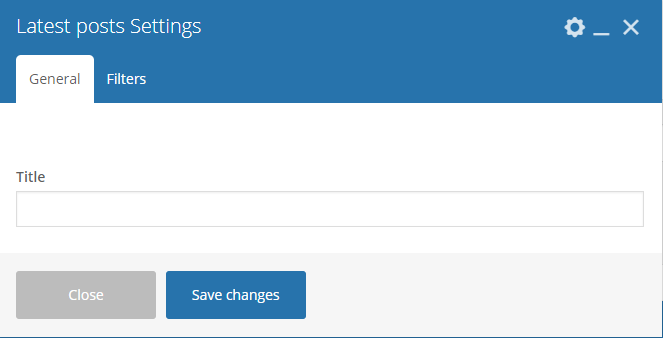
|
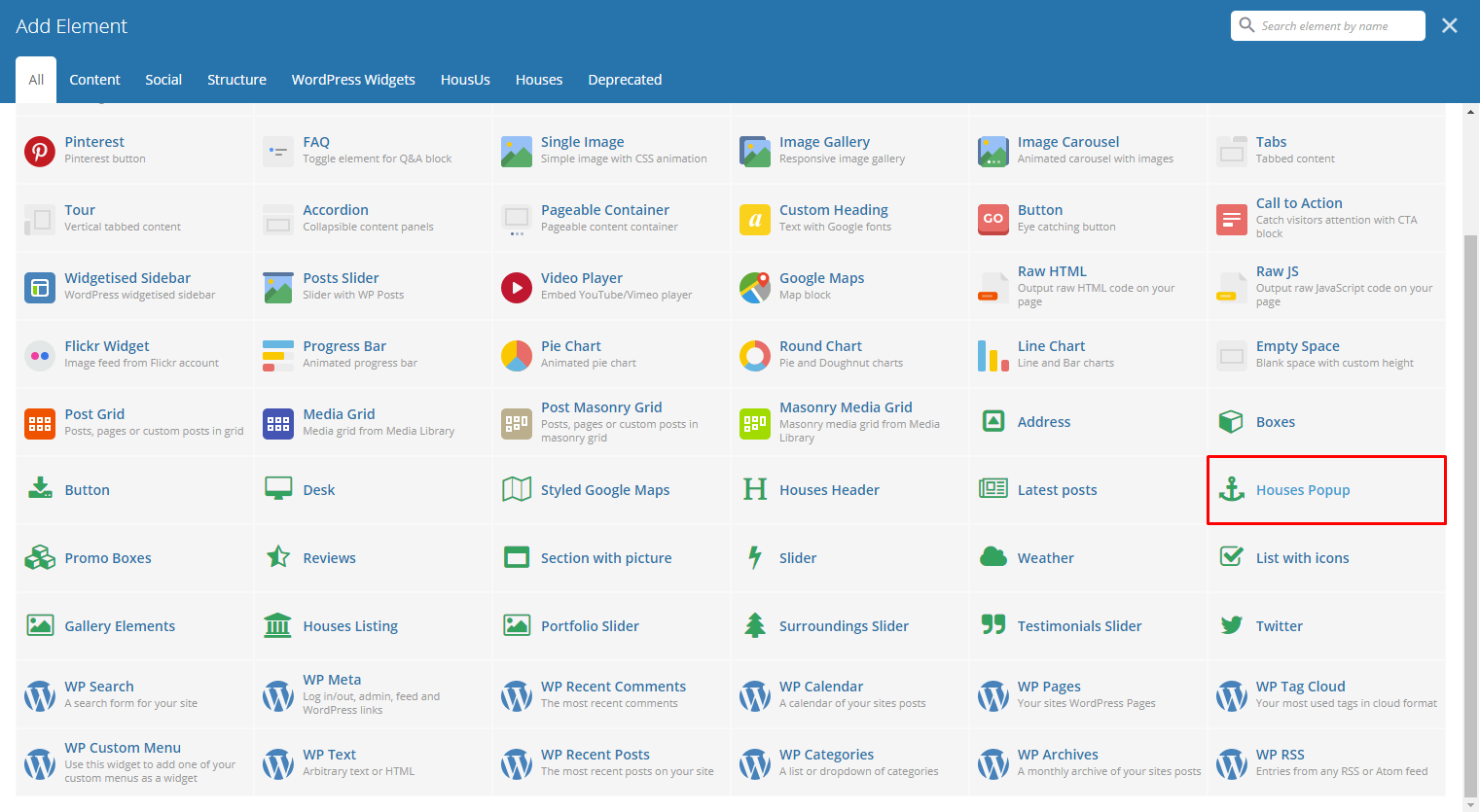
|
This element will let you make a popup for a selected shortcode.
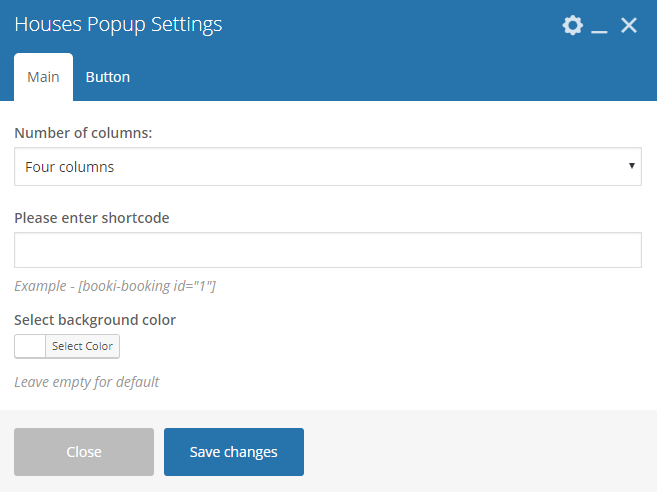
|
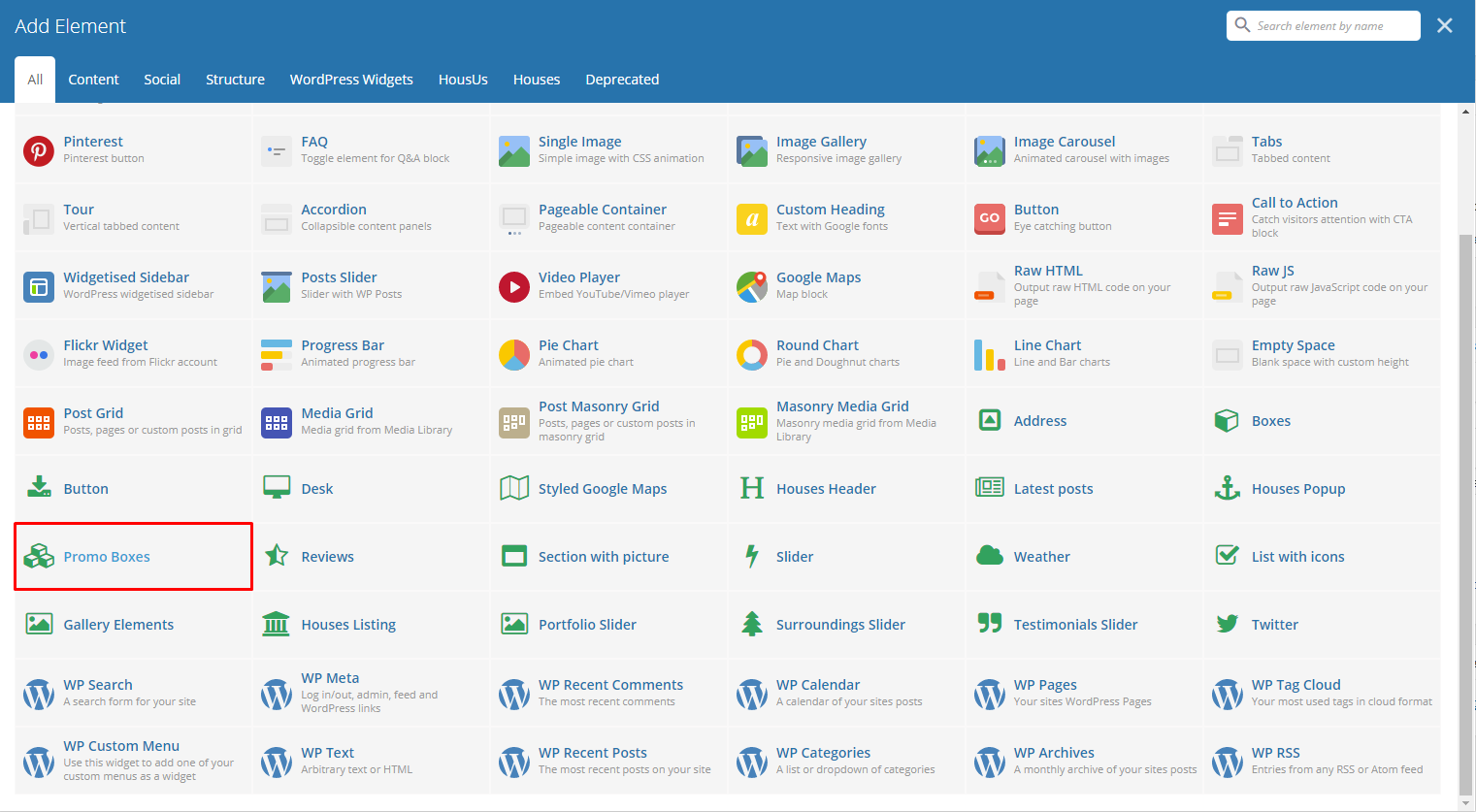
|
This element lets you add promo boxes that can be set to be dynamic.
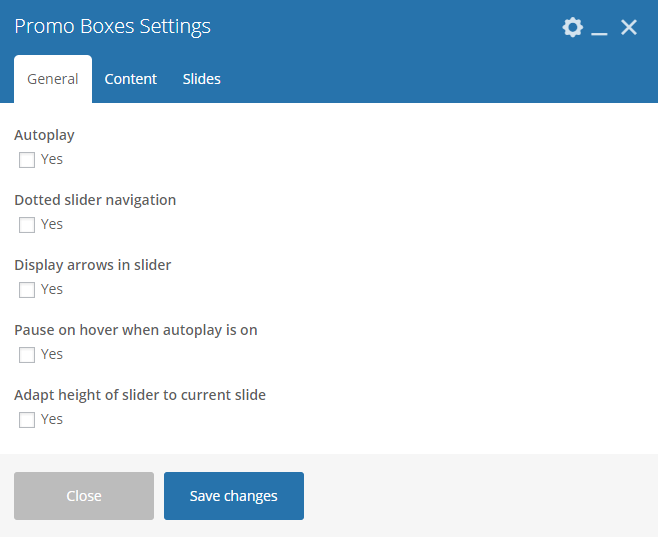
|
Note
Format in writing the content inside promo box: Title^subtitle Separate each item with : “|” Sample: 20%^Off on Parties|10%^Off on summer
Color for box - Color of the promo box.
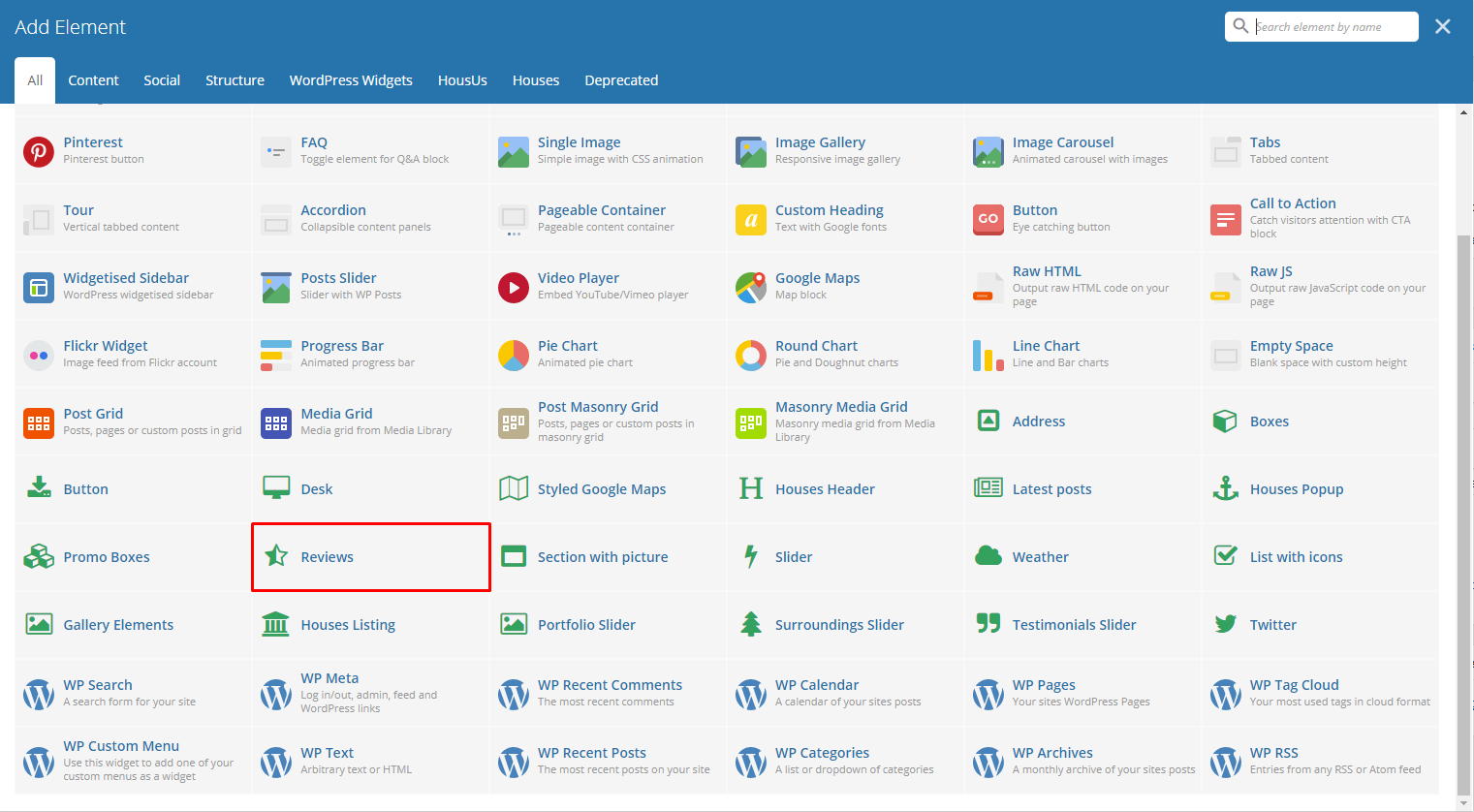
|
This element will let you show a rating section in your page.
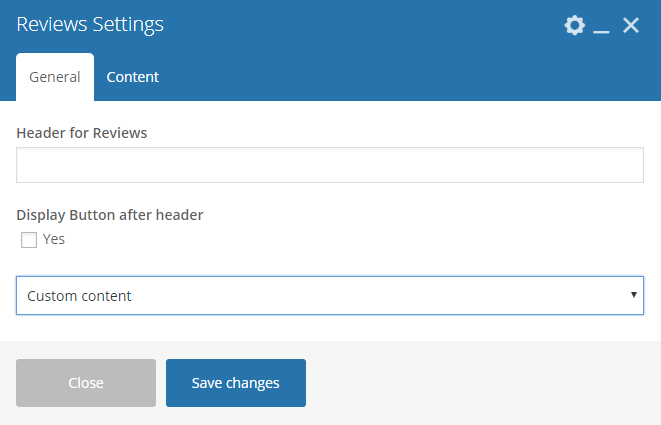
|
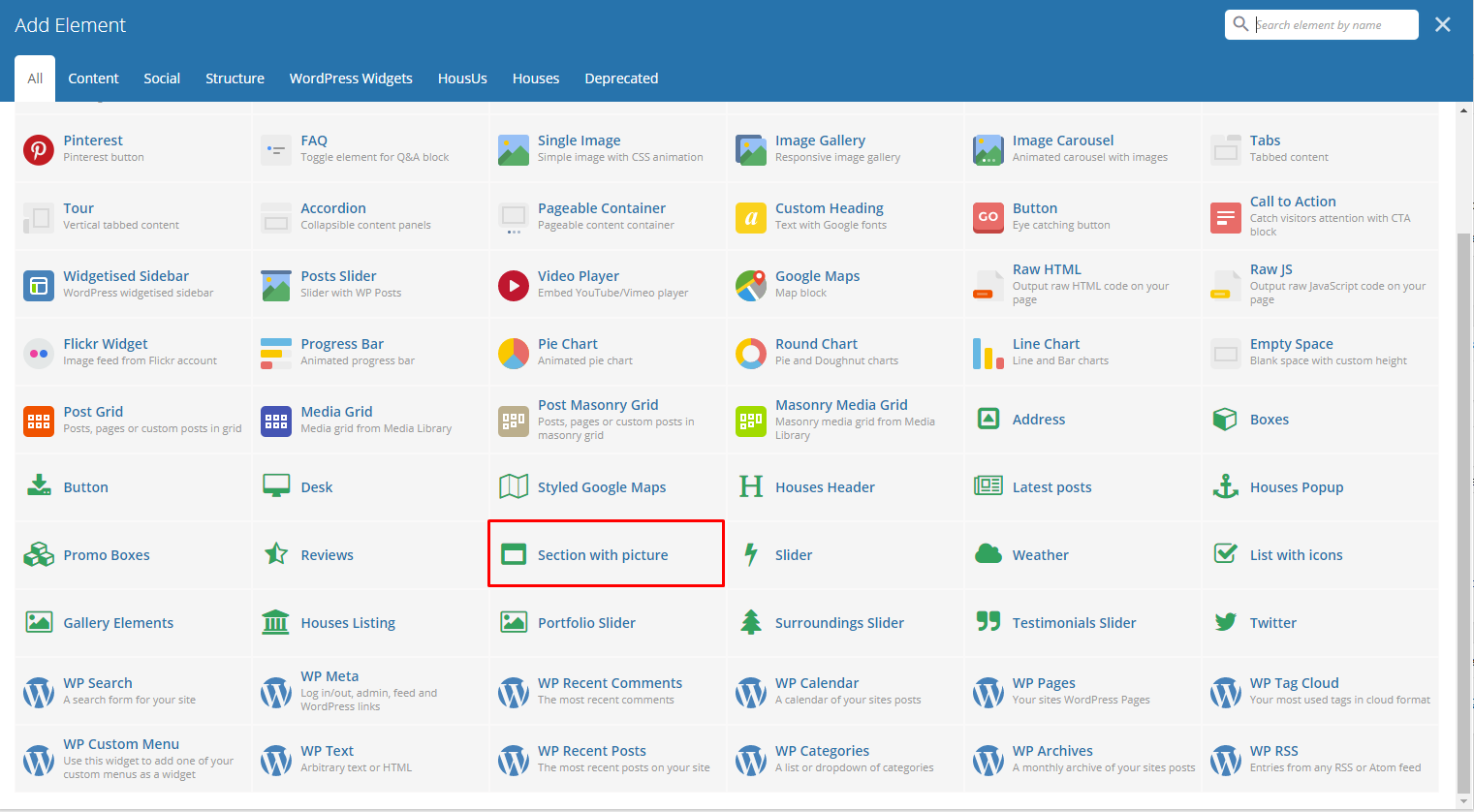
|
This element will let you have a section that has images and text.
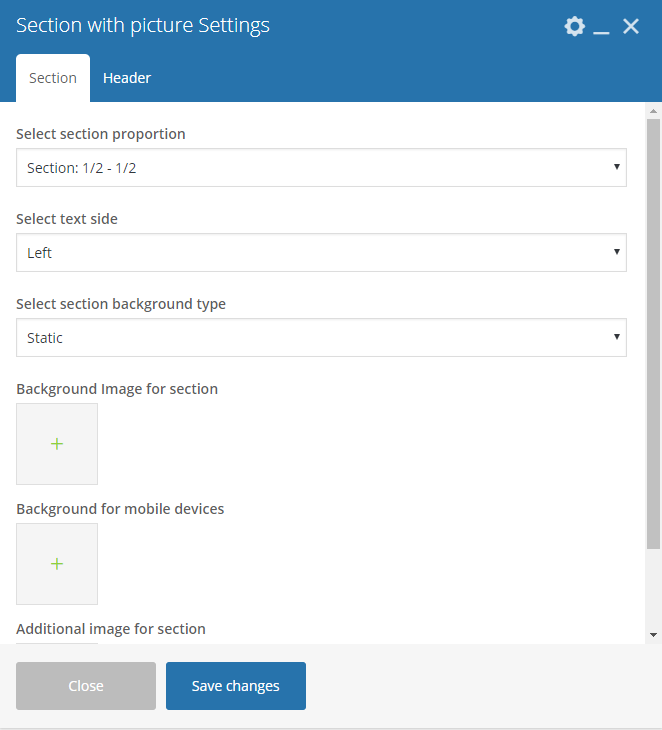
|
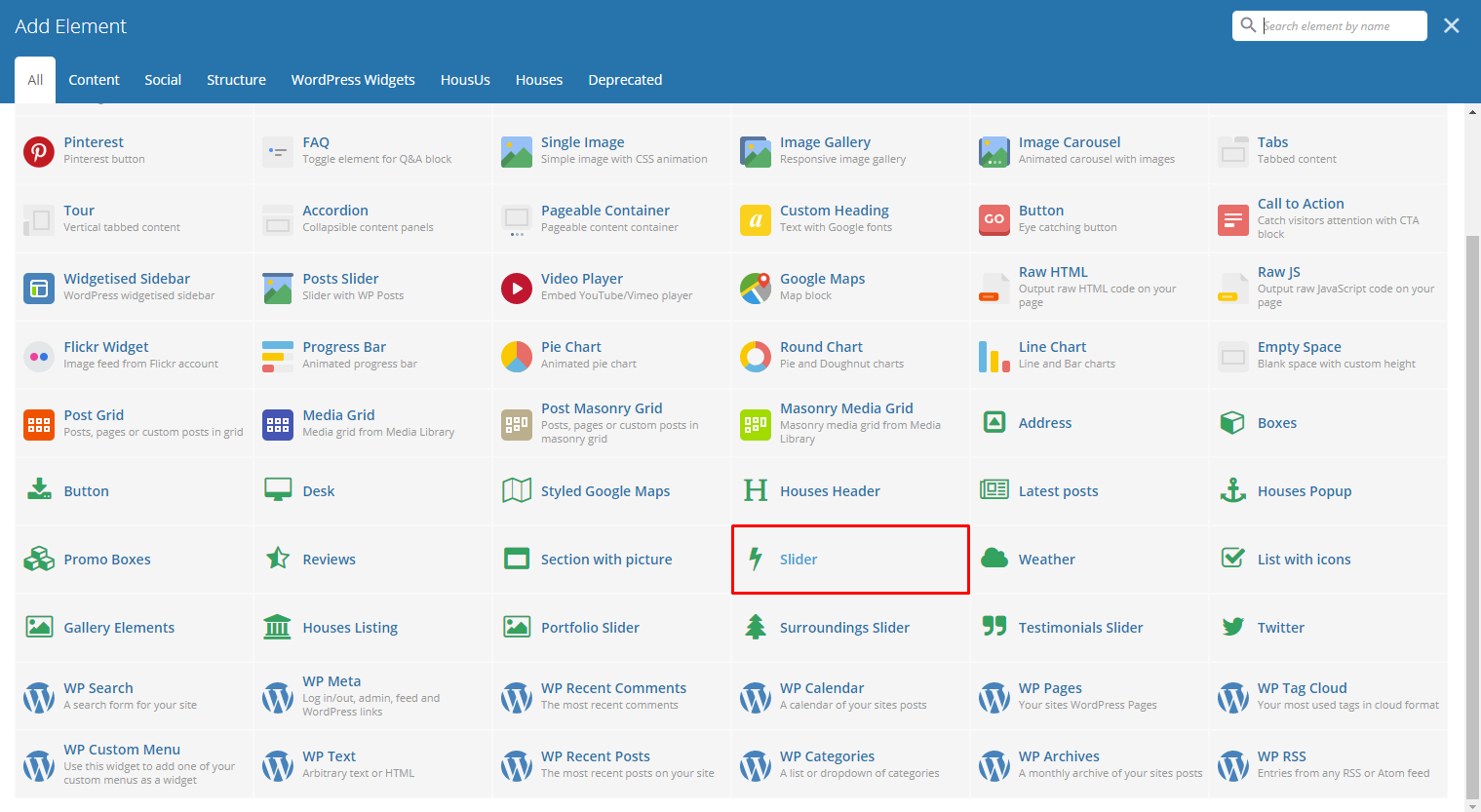
|
This element lets you add a slider with images that moves by itself.
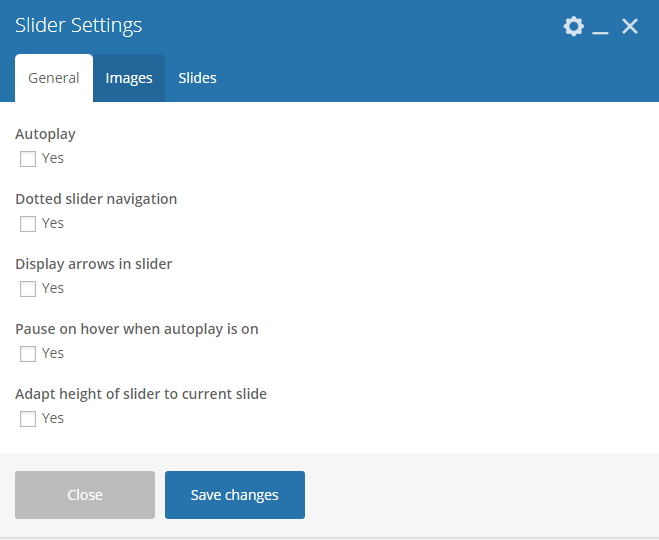
|

|
This element lets you add the weather of a specific location inside the page.
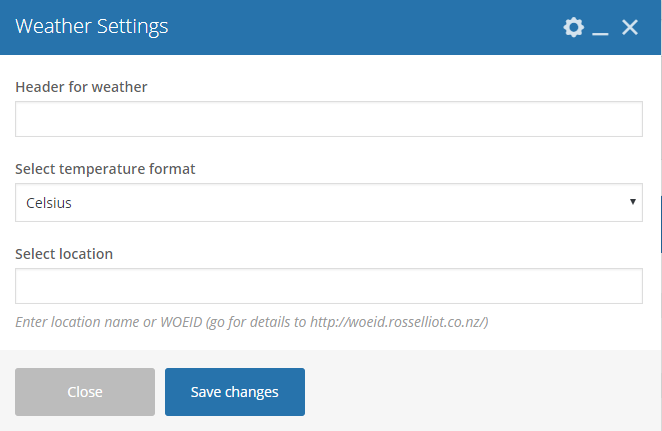
|
- Header for weather - Title for the weather element in the page.
- Select temperature format - Set the temperature format of the location.
- Select location - You can use the location name or a WOEID of the location.

|
This element lets you add a custom list or a list from the amenities item in Amenities.
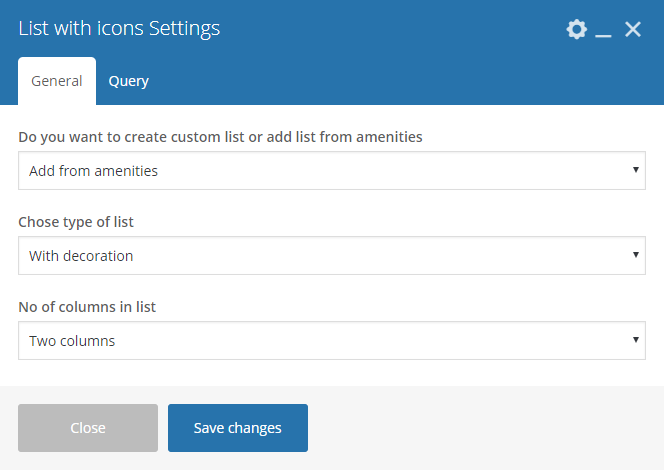
|
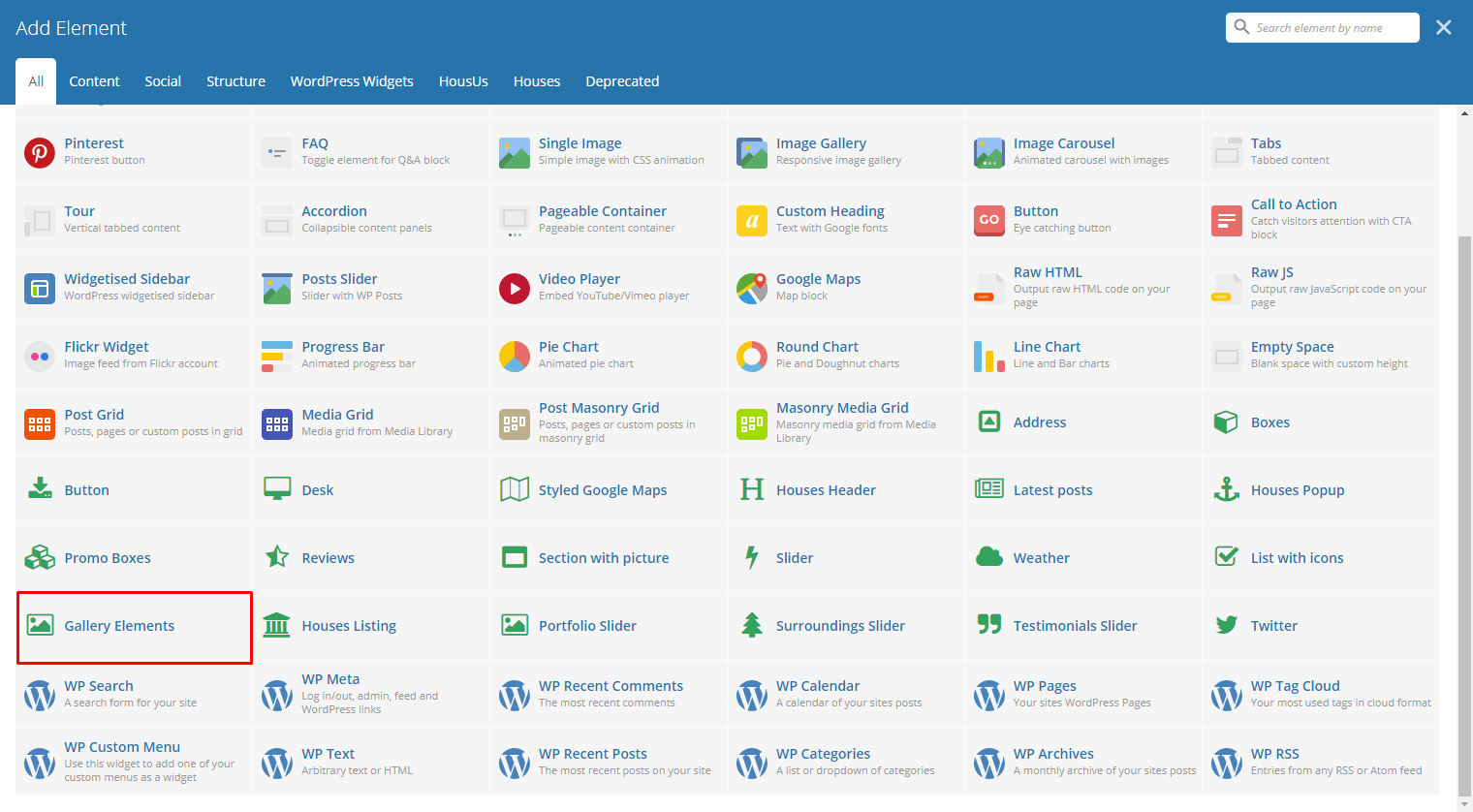
|
This element lets you add a custom gallery or items in the Gallery.
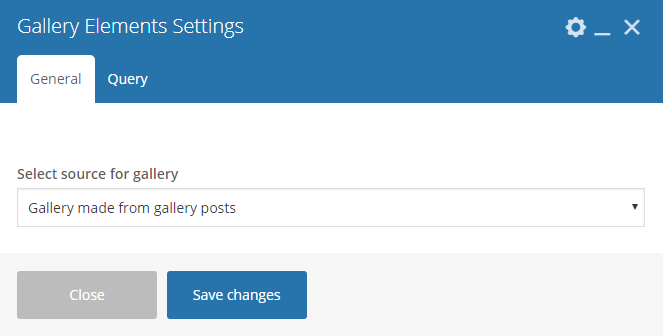
|
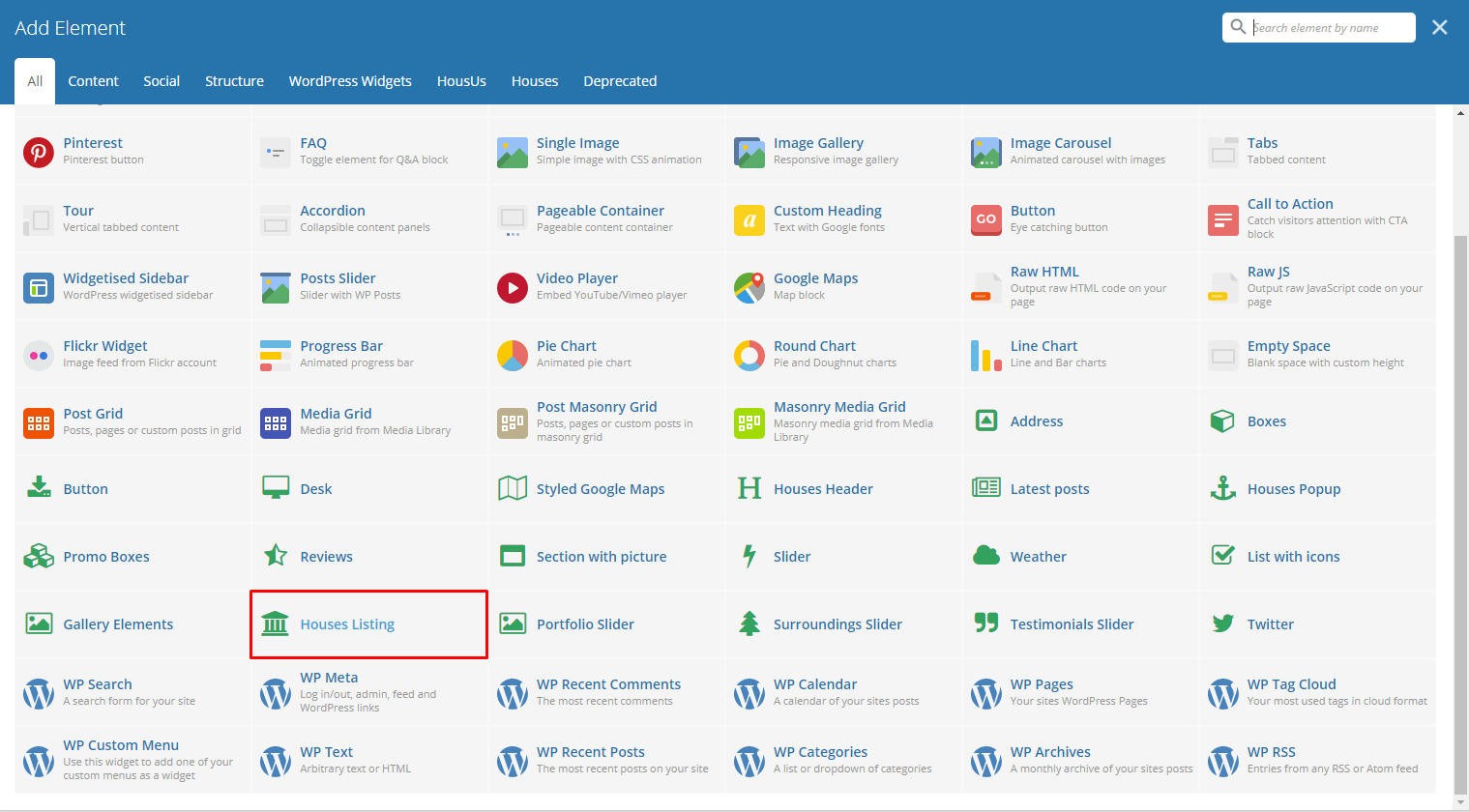
|
This element lets you show the houses items inside Houses.
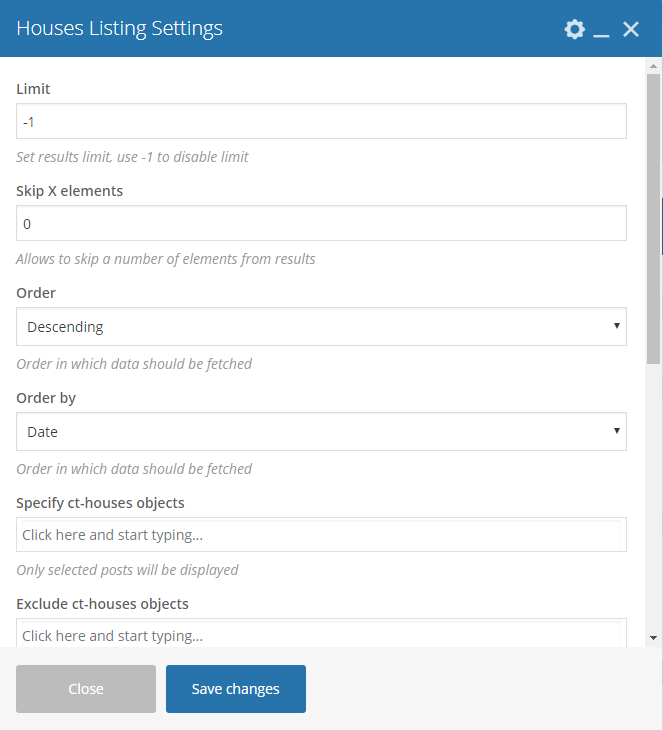
|
- Limit - Set results limit.
- Skip X elements - Skip a number of elements from the results.
- Order - How the posts order looks.
- Order by - How the posts are ordered.
- Specify ct-houses objects - Only selected posts are shown.
- Exclude ct-houses objects - None of the selected posts will be displayed.
- Specify terms of ct-houses-taxonomy taxonomy - Only show posts under the categories of houses.
- Exclude terms of ct-houses-taxonomy taxonomy - None of the posts under the categories of houses are shown.
- Specify post tags - Only show posts with selected tags.
- Keyword search - Show items with certain keyword.
- Type of houses listing - Set the number of columns to show the houses listing or to make it as a slider.
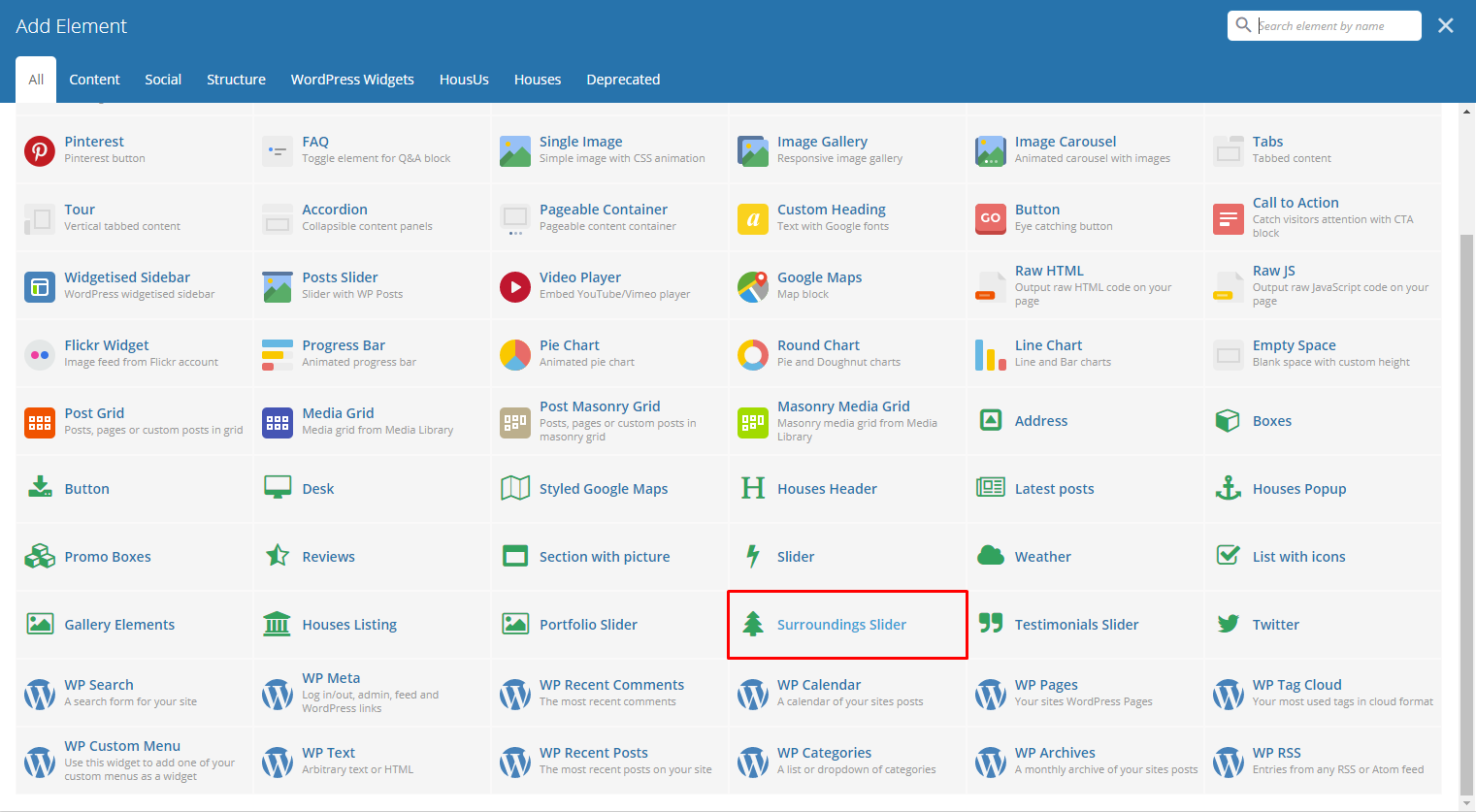
|
This element will let you add a surrounding slider in the page.
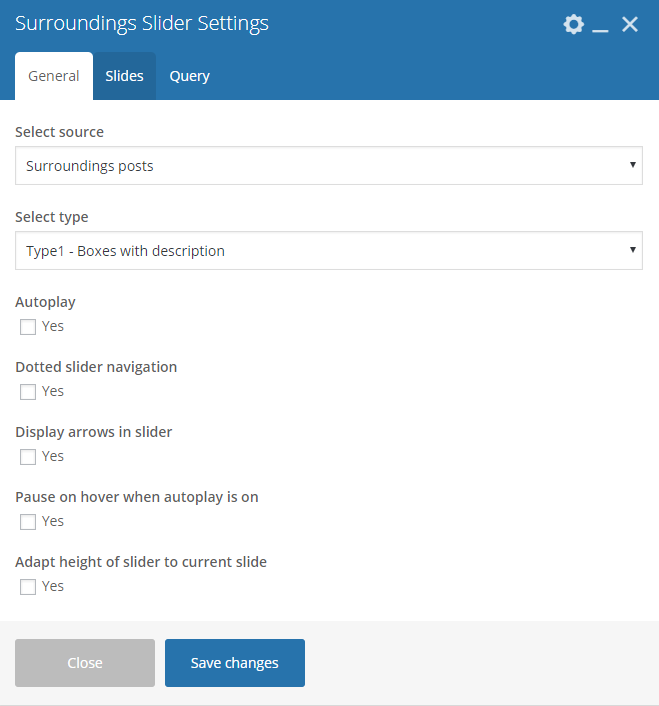
|
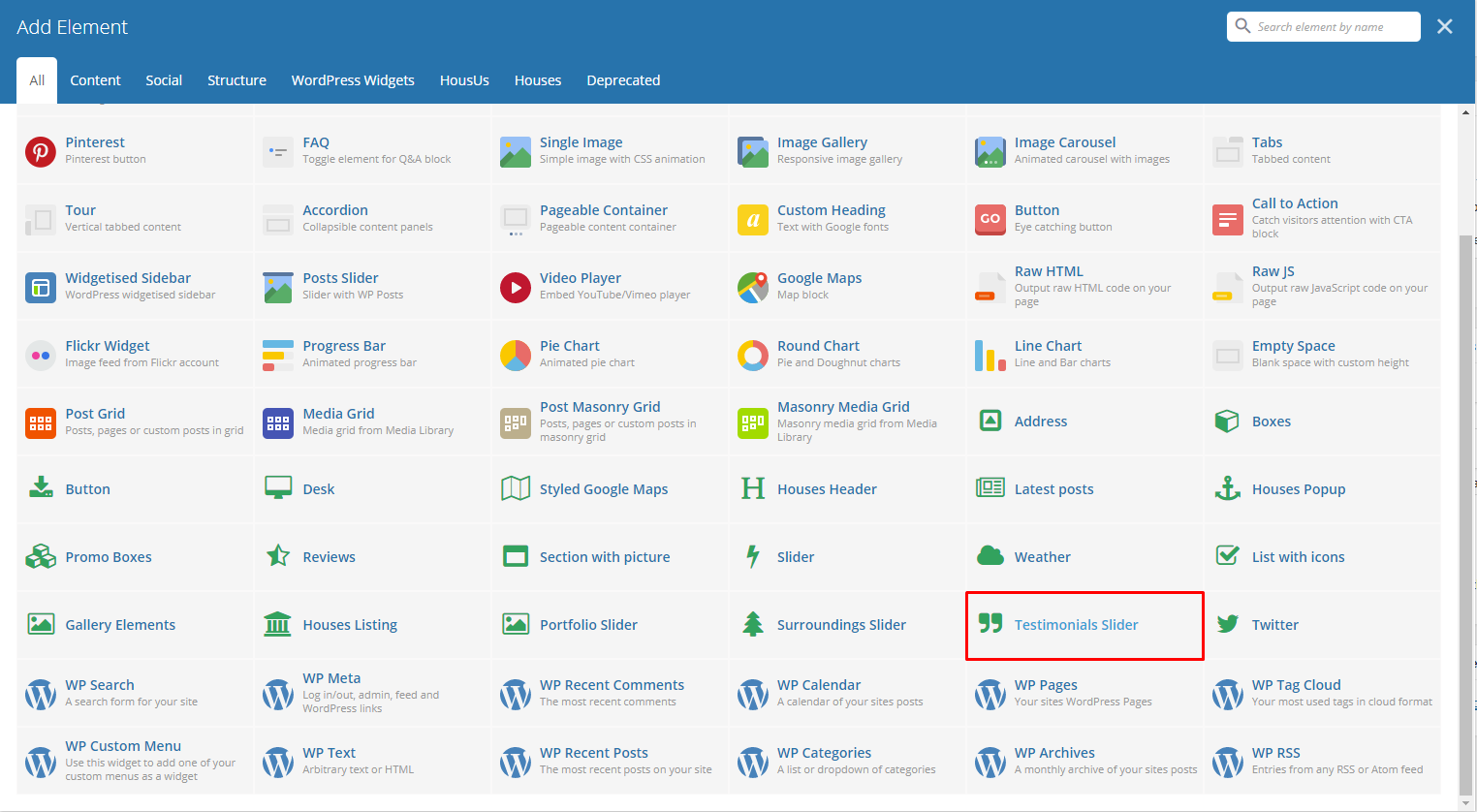
|
This element lets you add testimonials to a page.
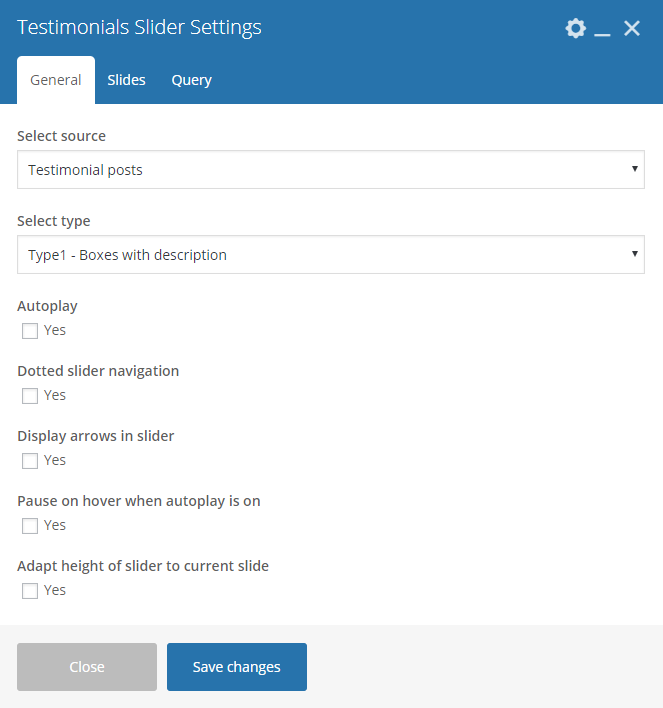
|
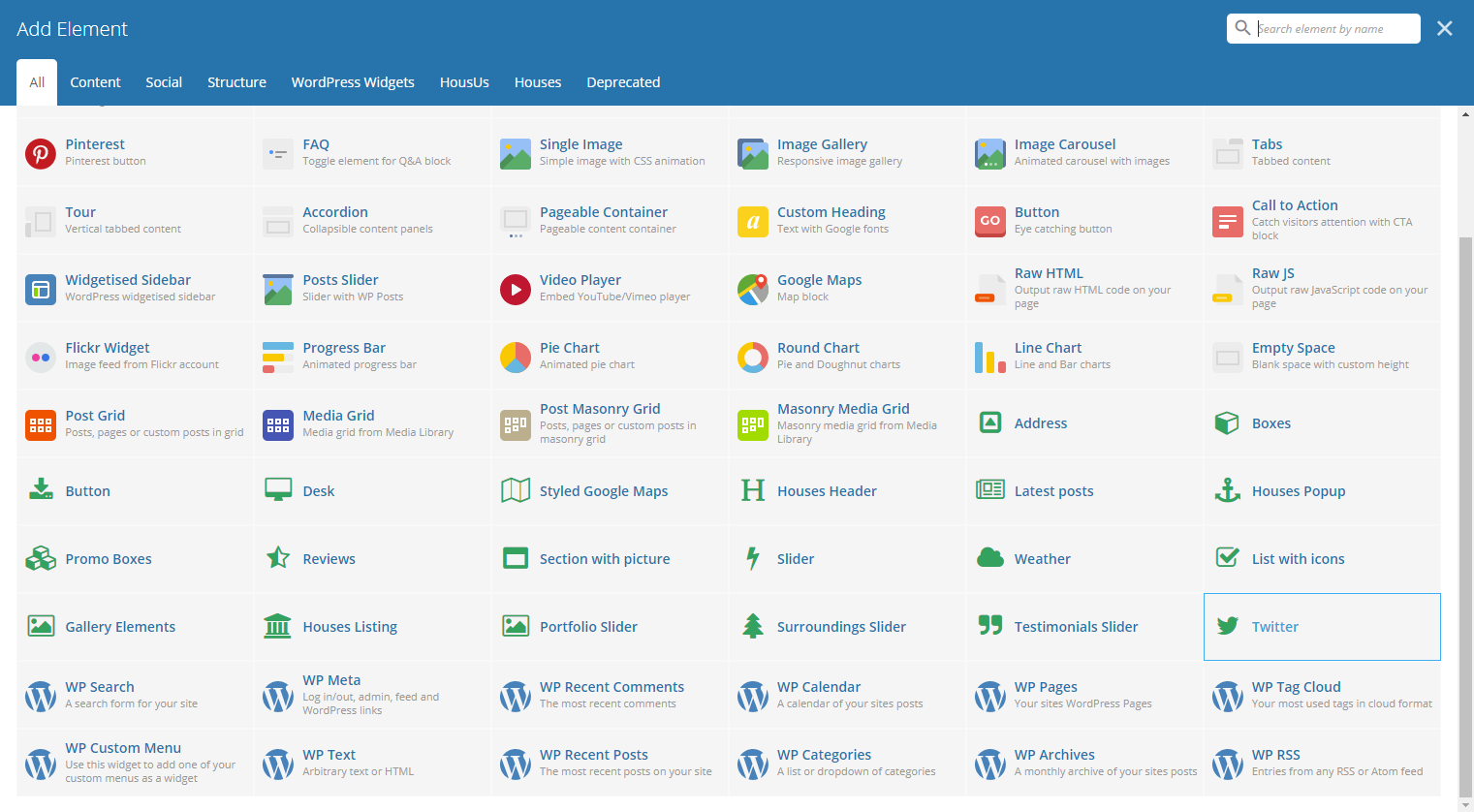
|
This element lets you show the latest post on a twitter account set on this slider.
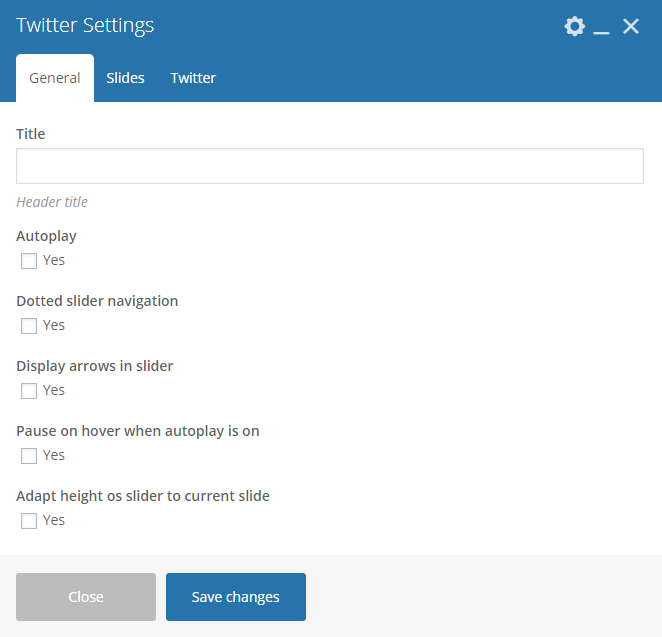
|
Note
The information how to generate twitter keys and tokens can be found here.