To create a new Houses item, navigate in WordPress Dashboard to Houses > Add New.
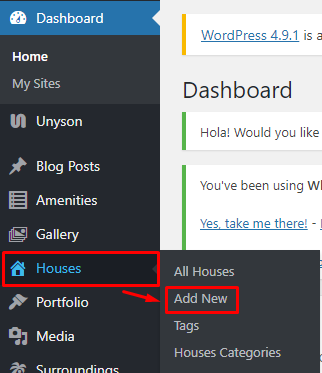
|
You will be sent to the Add New Houses Item page. Add the details that you want for the houses item.
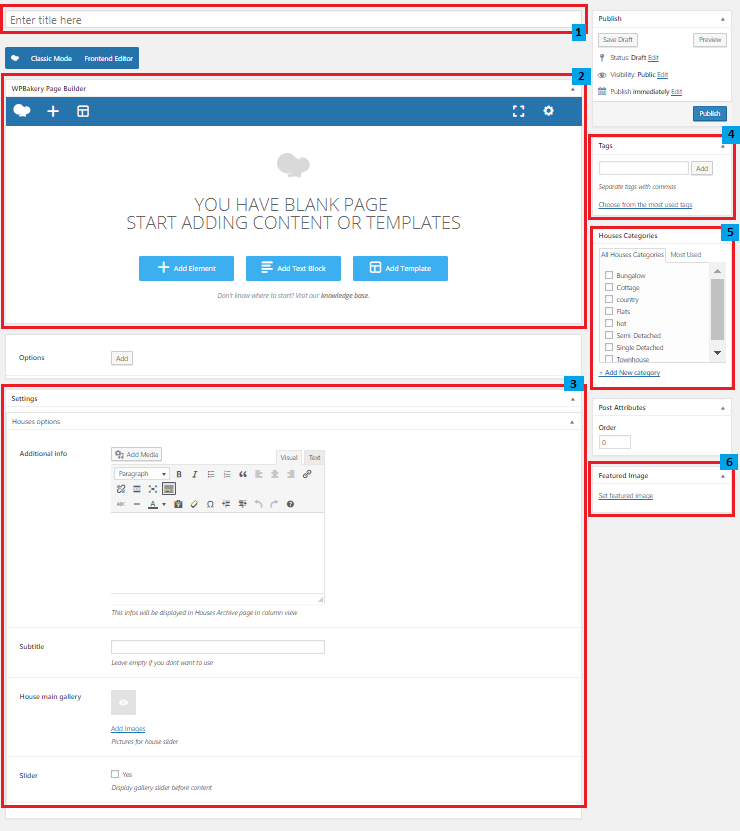
|
Title - Title of the Houses item.
Editor container - You can customize how the Houses item would look in its single page post. Using elements in the visual composer, you can customize the page.
Houses options
- Additional Info - The information you add here serves as a summary of details of the houses item.
- Subtitle
- House main gallery - Images shown in the houses. This will also show in the preview of the houses item.
- Slider - Option to make the gallery into a slider in the single page of the houses item.
Tags - Specifically categorize a houses item.
Gallery Categories - Group a houses item with other houses item in the same category.
Featured Image - The image shown in the pages.
After adding all the details, click on Publish button to save.
To add houses items to a page, an element in the Visual Composer is used.
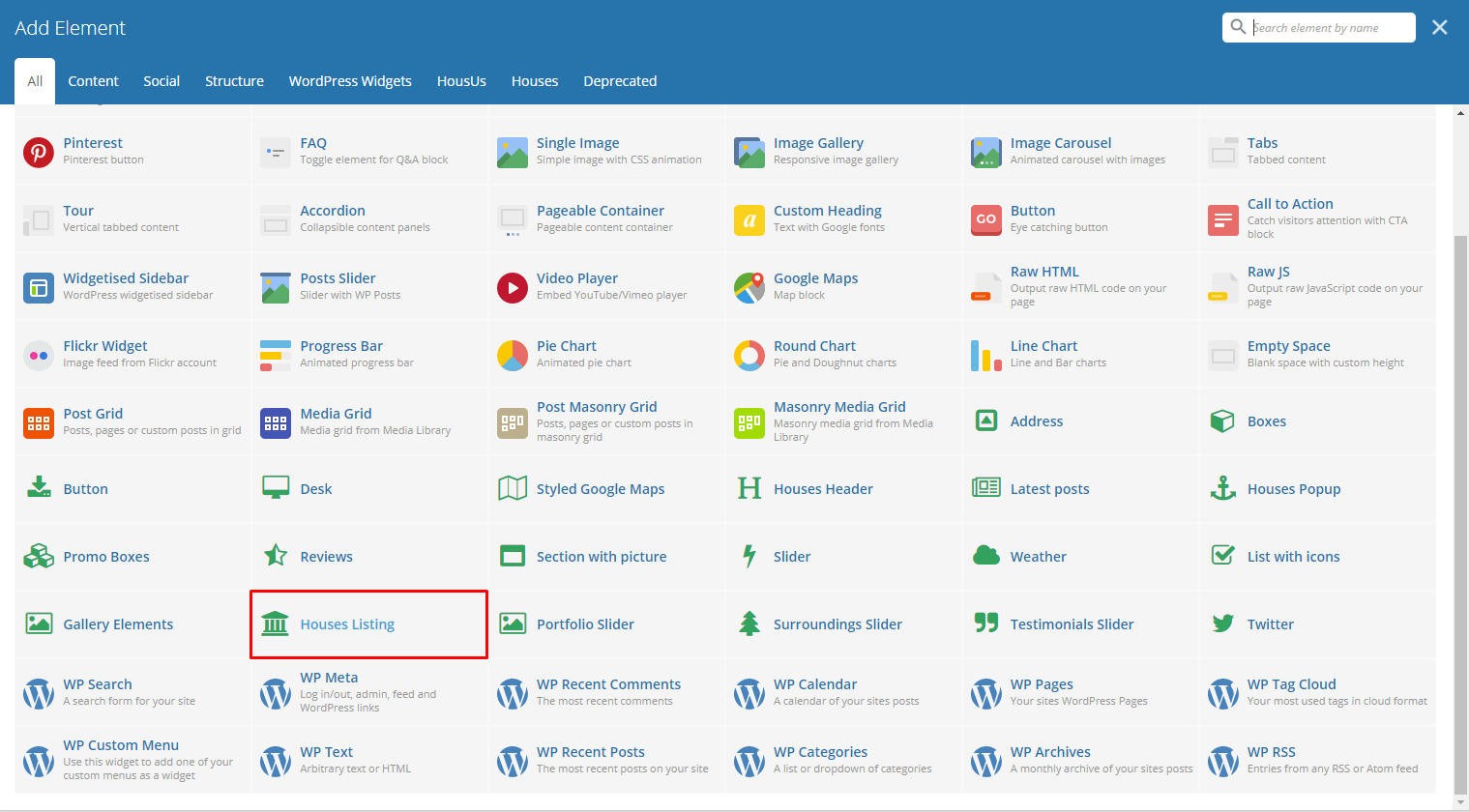
|
This is the element that will add houses items on the page. For more information about this element, go to HousUs Custom Shortcodes > Houses Listing.
To delete a Houses item, navigate your Dashboard to Houses > All Houses
In the Houses page, you will see all the created houses item.
To delete a houses item, you have two options:
Single Houses Delete - Hover your mouse pointer on the houses item that you would like to delete. You will see a Trash option pop-up. Click on Trash to delete.
Multiple Houses Delete - To delete multiple houses item, click on the box beside the houses item you would want to delete. Then click on the drop-down box for Bulk Actions and choose the Move to Trash option. Click on Apply button to delete.